Time to Submit Your Church Statistics and Final Apportionment Payments
It’s that time of year for churches to report their 2025 attendance, ministries, and financial records to the conference office. Reports are due Jan. 31. A…
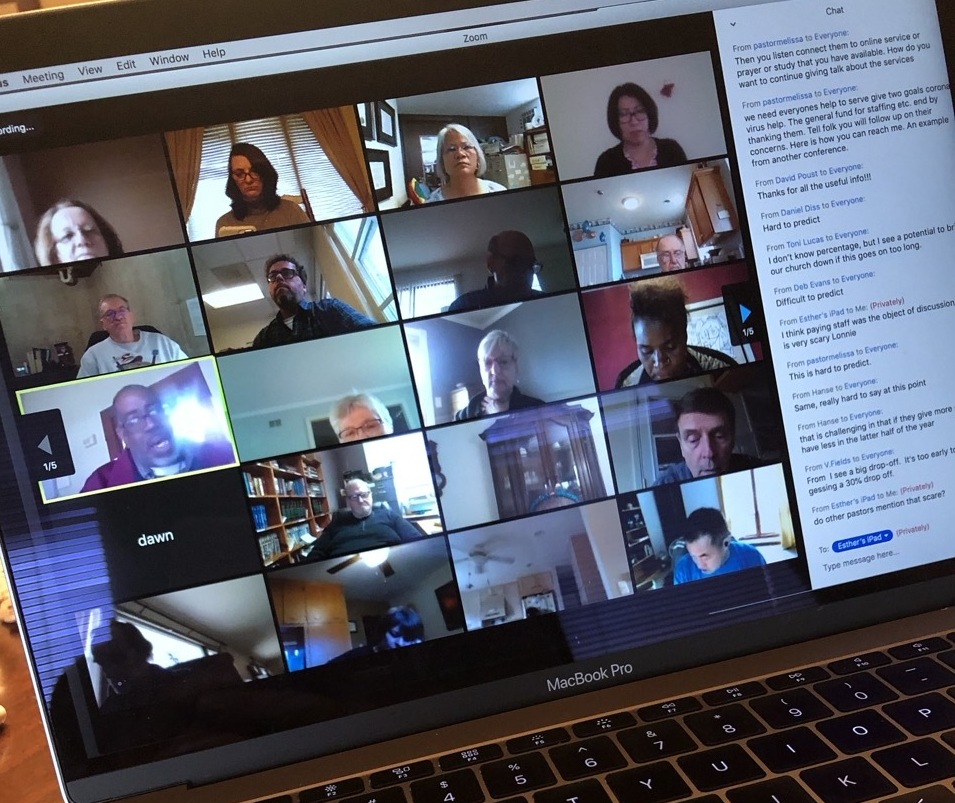
***Starting April 5, Zoom is setting passwords and waiting rooms by default to enter calls via Meeting ID*** Read more.
When Governor Pritzker issued the first “stay-at-home” order on March 20, NIC churches began using a variety of online tools to conduct online worship, Bible study, and more.
Many churches use the Zoom video calling app, an easy-to-use tool that allows for the type of two-way interaction that congregations enjoy. Zoom is easy to use for both hosts and participants, but IT experts advise host organizations to protect themselves from so-called “Zoom bombers.” These nefarious folks exploit holes in the app to enter meetings, cause disruptions—and even take control of screen sharing to show disturbing images to all meeting attendants.
In “How to prevent zoom bombing” (pcmag.com, March 30, pcmag.com/how-to/how-to-prevent-zoom-bombing), Contributing Editor Jill Duffy writes that one of the biggest holes in hosting a meeting via Zoom is the Personal Meeting ID (PMI) that Zoom assigns you when you create your account. You should never share your PMI—essentially, it’s one continuous meeting and your personal virtual space.
Instead of using your PMI to invite people to a meeting, Duffy recommends creating a unique code for each meeting.
“If you’re the host of a large Zoom call where members of the public or other strangers are invited, it’s much better to use a one-time code rather than your PMI,” she writes. “Here’s why: once you put your PMI into the world, people can use it to try and jump in on your Zoom calls at any time.”
You can find this setting under “Schedule meeting” under “Meeting ID”. Click the choice to “Generate Automatically”.
Many NIC churches have noted in recent weeks that people they do not recognize have joined their online worship experience. In our desire to attract new people and make disciples of Jesus Christ for the transformation of the world, this sounds exciting. It is, until someone with bad intentions jumps in.
Generating a new meeting ID each time you gather online is a great way to welcome visitors while protecting all of your “viewers at home.”
Another way to safeguard your church’s online meetings it to require a meeting password. This is more restrictive and less welcoming, but if you’ve already experienced a Zoom bomber disrupting your online worship, you may need to ramp up your security. This setting is also found in the “Schedule meeting” settings, but under “Password.” You simply click “Require meeting password” and then create yours. You would have to do this every time you set up a Zoom meeting, and then communicate the password to people using a more secure channel, such as a weekly email to members.
You also want to control who gets to share screens during worship. Using the host controls at the bottom of your screen, click the arrow next to Share Screen and then Advanced Sharing Options. Under “Who can share” choose “only host” and close the window.
Turn off file transfer. Unless you want your online worshippers to “pass notes” during your service, it is helpful to turn off the in-meeting file transfer. Learn how.
It’s a good idea to mute participants, especially as they join the meeting. It’s entirely possible that this may be the first time a member or visitor has used online video conferencing, and it can be challenging for them to figure out how to mute themselves when their dog is barking in the background and disrupting the liturgy. This will also help with any disruptive participants. Here’s how the host can do this.
Another security measure to prevent unknown participants from taking over the call is to create a Zoom Waiting Room. When participants log on, a Waiting Room screen appears that can be customized. "They can't get into the call until you, the host, lets them in," writes Duffy. "You can let people in all at once or one at a time, which means if you see names you don't recognize in the Waiting Room, you don't have to let them in at all."
Duffy added that Zoom's new Security button has an option to enable a Waiting Room after your call has already started. "Creating a Waiting Room, in this case, will prevent anyone from popping onto your call unexpectedly," Duffy writes.
In addition, while we would never expect to have to escort someone out of the Zoom meeting, you need a contingency plan—just like every church should have a plan for if things get out of hand in our physical buildings. If the host is faced with an extremely disruptive individual who will not respond to polite entreaties, you can remove them from the meeting. Mouse over the individual’s name and you’ll see several options, including “Remove.”
We want to welcome all, but we also want a good online experience for all. A little upfront work to safeguard your Zoom meeting will ensure that your church’s online experience is as welcoming and wonderful as possible.
Learn more security tips at zoom.us/security.
It’s that time of year for churches to report their 2025 attendance, ministries, and financial records to the conference office. Reports are due Jan. 31. A…
As the U.S. government prepares to withdraw from the Paris Agreement on climate change effective Jan. 27, leaders of 14 Chicago-area Christian deno…
In his reflection, Rev. Dr. Charles A. Woolery Sr., challenges readers to move beyond a comfortable, sanitized remembrance of Rev. Dr. Martin Luther King Jr. to engage hi…
Clergy and lay members will gather June 14–16 in Schaumburg for the Northern Illinois Conference’s 187th Annual Conference, centered on the theme “Practicing Hope.” With inspiring worship, engaging…